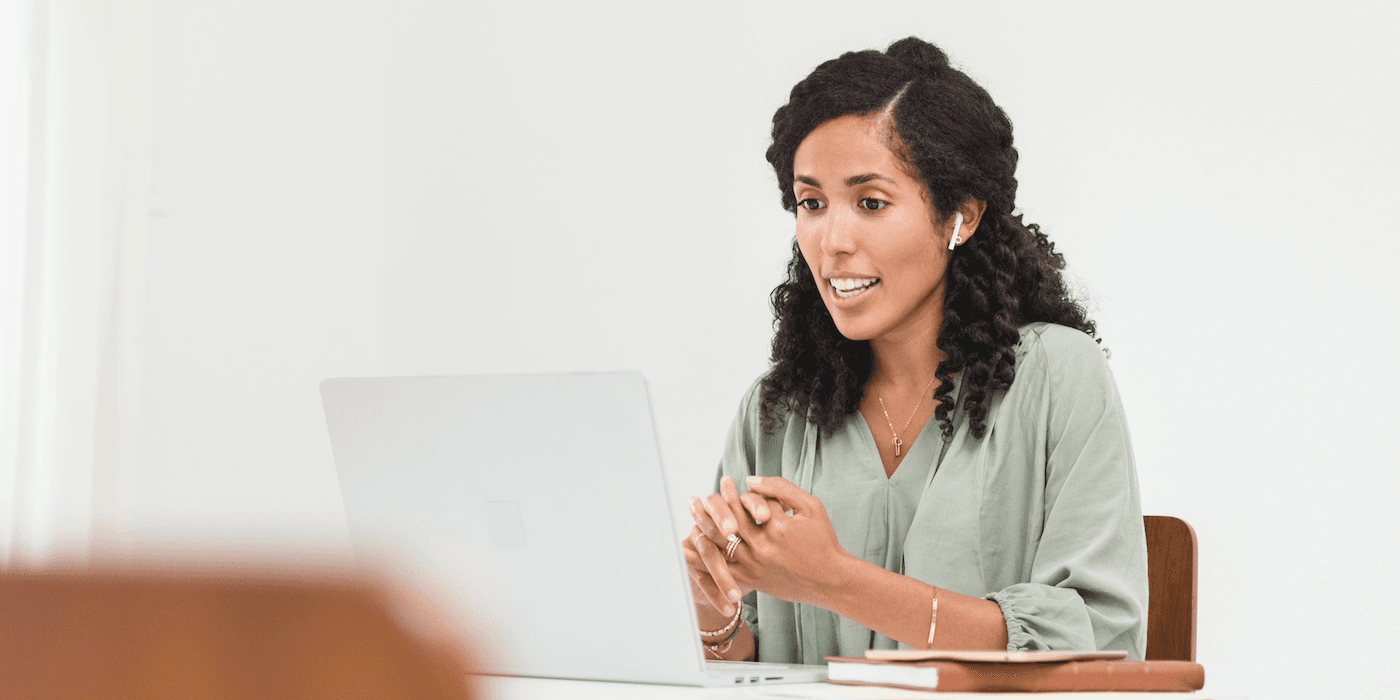As society gradually shifts back to “normal” in the wake of the coronavirus pandemic—with some segments of the population resuming in-office work—there’s still no question that remote work is going to be more prevalent than it was pre-pandemic, perhaps for many years to come.
With that in mind, you still may not always be in the same room as folks you’re having meetings with—which makes virtual presentations something you’ll really want to master. Whether it’s a recurring work meeting, a sales pitch, a webinar, or any other kind of online session, there are specific things to consider that don’t apply to in-person events. At the same time, there are also upsides to virtual events—if you know how to take advantage of them.
Let’s dive into some of the challenges—and opportunities—when it comes to virtual presentations, along with concrete, expert-sourced advice on how to prepare for your presentation, how to lead it successfully, and what to do afterward.
How Are Virtual Presentations Different?
As with anything, there are positive aspects as well as downsides when comparing virtual presentations to in-person ones.
Pros of Virtual Presentations
- They’re less intimidating. People who don’t feel comfortable presenting in person might be less daunted doing so remotely. Plus, on the other side of things, attendees can keep their cameras off and still participate in meaningful ways more easily.
- They’re accessible to people across geographical areas, which means you can address coworkers from different offices or bring in a diverse audience for a webinar.
- They give you an opportunity to dive deeper with the chat feature to read comments or answer questions that participants may not have felt comfortable asking in person—making them more inclusive.
- Features like polls and surveys are easy to administer during a virtual presentation, providing the opportunity for real-time feedback.
Cons of Virtual Presentations
- The lack of body language cues can make it hard to “read the room” or gauge people’s interest, engagement, confusion, and other reactions during your presentation.
- Quiet participants may be more easily overlooked or talked over, so you may not get all the input you’re looking for.
- It can be harder to generate organic conversations or connections.
- There’s always the risk of technical issues affecting the presentation.
With these pros and cons in mind, how do you successfully pull off a virtual presentation? Read on for 14 tips to help you before, during, and after your next virtual offering.