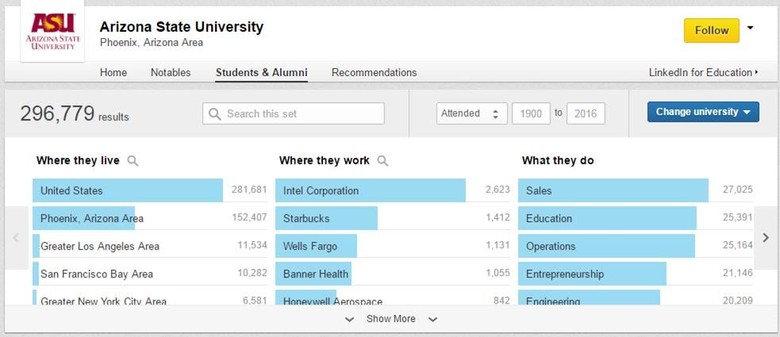How many times have you heard the saying, “It’s not what you know but who you know?” Hundreds, right?
Whether or not that’s your go-to philosophy, tapping your network can help you land a job. (It’s a fact.)
But building relationships does even more than uncover job prospects: It’s one of the key skills needed to succeed in your career. And, I’m guessing you’re nodding along and thinking of your recent coffee dates and LinkedIn updates as proof of how you’re at the top of your networking game.
Well, even if you have an up-to-date profile, post on Pulse, and have joined a couple of groups, you still can step your game up, with a tool I’m guessing you’ve never even heard of.
When’s the last time you used LinkedIn’s “Alumni tool?” Was that “Never” I just heard you say?
Well, here’s how it works:
1. How to Use the LinkedIn Alumni Tool
First things first, you can access it by clicking here, or from the LinkedIn homepage, hovering over “My Network,” then selecting “Find Alumni.”
From there, you can perform a search for individuals who attended your school. You can then apply one or more of these six filters:
- Where they live (geographic location)
- Where they work (company)
- What they do (job function)
- What they studied (major)
- What they’re skilled at (LinkedIn skills)
- How you are connected (1st and 2nd degree connections, group members, and so on)
If that’s not enough, you can also identify alumni by the year they attended your school or do a text search for anything that may not fit neatly in one of the previously mentioned filters.
2. How the LinkedIn Alumni Tool Can Help You
Let’s say you’re looking for a job in a new city, and for argument’s sake, we’ll make it a marketing role in Texas. Using the Alumni Tool, select ‘Dallas/Fort Worth’ area under the ‘Where they live’ filter and ‘Marketing’ under the ‘What they do’ filter. If you’d like to refine your search and are interested in social media positions, consider selecting ‘Social Media Marketing’ from the ‘What they’re skilled at’ filter. The more targeted your search, the more relevant your results will be. From there, view profiles and send a message to someone you could imagine having a conversation with. You could ask to set up an informational interview, or even to connect and send some questions over email.
Or, perhaps you’re looking to change careers, but you don’t know anyone in your new sector. Remember, sharing an alma mater means you instantly have something in common and gives you a reason to reach out. If you’re curious how other people have made the leap, you can use filters such as ‘What they studied’ and ‘What they’re skilled at’ to identify individuals with similar interests. Maybe you’ll find someone else with a non-traditional background who’s working in the industry you’d like to learn more about. This person will have insight into getting a job without the stereotypical experience.
3. How to Contact Someone in the Search Results
You’ve narrowed your search using the appropriate filters and have identified a list of individuals you want to connect with. While you’re technically done with the “Alumni Tool” portion of it all, don’t stop now! You still want to take the ball to the goal (a.k.a., reach out to the people you just found and make the most of your search).
If the individual’s a first-degree connection—like if someone sent you a request five years ago, got married, and changed her name so you may not have thought of her initially, but you’re still connected—you will see an envelope button below his or her job title. In the image above, the three individuals on the left are first-degree connections. You can send a message to that person by clicking the envelope button.
If the person’s not a first-degree connection, you’ll see a silhouette and plus sign below the job title (like the two people on the right in the above image).
Now, look in the bottom right of his or her profile photo. If there’s a Venn diagram, hover over it to see the connections you have in common. If you have a good relationship with one of these mutual connections, consider reaching out to see if he or she will make an introduction. (Here’s a template for how to ask for an introduction on LinkedIn.)
If you don’t have mutual connections, there are a few ways to connect. One option is to leverage your school’s alumni database to find contact information. Another is to send a personalized connection request. In the message, be polite and briefly explain your reasons for wanting to connect.
Muse columnist Sara McCord suggests you answer three questions: “Who are you? How did you find me? Why do you want to connect?” She also provides a template for reaching out to an alum—and staying within the character limit:
Hi Sara,
I see we both went to F&M (Go Dips!). I am a graduating senior interested in editorial and would love to connect with you because you write for some of my favorite websites.
Thanks so much,
Jill Brown
If the other person accepts the invite but doesn’t respond, you can then follow up with a more detailed message. Just note that LinkedIn may place a limit on those with a low invitation acceptance rate, so make sure you’re targeting people correctly. A final option is to upgrade your account and send an InMail (an email that can be sent to anyone on LinkedIn).
Regardless of where you’re at in your career, you can benefit from the knowledge and experience of others. So give this underrated tool a try. Your next opportunity may be closer than you think.