
If, like many professionals, you use Dropbox to store and access key files, you probably use a lot of its features to access files from different computers or share them with others. A little-known trick, however, can enhance your experience tenfold, especially if a lot of those shared files are taking up space on your computer.
By changing settings that Dropbox calls "Selective Sync," you can keep all of the documents you have synced with Dropbox on the cloud (that fancy term for "the internet") but pick and choose which ones take up space on your computer based on your needs.
Sounds amazing? It is. And it's easy, too:
Step 1
Click on the Dropbox icon in your desktop header.
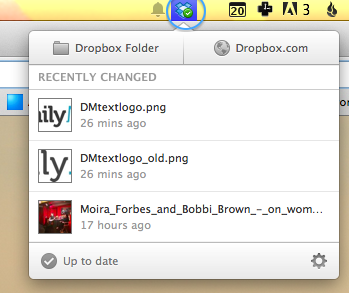
Step 2
Click on the settings icon in the bottom right corner, and select "Preferences."
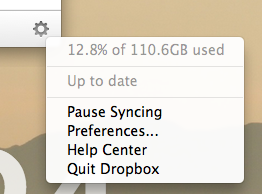
Step 3
Click on "Advanced," and you'll see three options. Click the "Change Settings" button next to "Selective Sync."
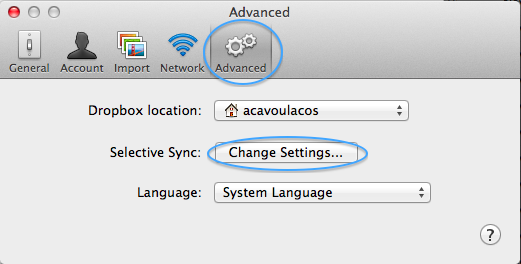
Step 4
Here, you'll see all of your Dropbox folders. Uncheck any folders that you'd like to keep in the cloud but don't need access to. This will remove the files from your computer—freeing up space—without having to delete the files. You can change the folders you have on your computer as often as you need. For example, I'll sometimes sync a large folder to get a presentation or Photoshop file I need, and then unsync it a few hours later when I'm done.

Pro Tip: Before traveling, make sure you have all the files you might need, since you won't be able to sync folders back onto your computer without internet access.
That's it—enjoy all that newfound space on your hard drive!