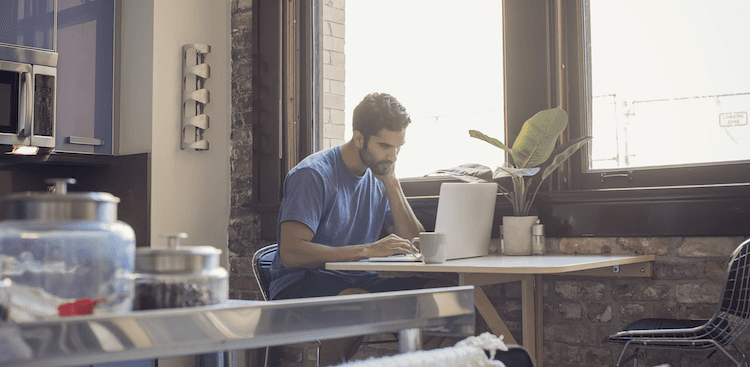You’re probably familiar with the terror of staring at a blank document and seeing that blinking cursor just waiting for you to start writing, whether you’re thinking of long gone school assignments or that report you had to submit to your boss yesterday. And when it comes to your resume—the document that stands between you and your next job—the stakes can feel particularly high.
The good news is that you don’t have to start from scratch when you’re writing a resume. There are plenty of resume templates out there that you can use. And since starting with a template eliminates a lot of formatting and spacing decisions, you can focus on the content of your resume so that you can get your foot in the door and get hired.
The bad news is that then, very quickly, your first problem (the blank document) becomes an entirely new problem: How in the world do you choose the right template?
Starting with Microsoft Word is a smart move. According to Amanda Augustine, a career expert and resume writer for TopResume, files that end in “.docx” are the safest to submit to an applicant tracking system (ATS), the software that companies use to organize and analyze applications and identify the most promising candidates for a given role (often before a human is ever involved). Since .docx is the format that’s compatible with systems across the board—and some systems still can’t properly parse .pdf and other formats—it can be to your advantage to work in Word.
Here’s everything you need to know about finding, picking, and using Microsoft Word resume templates—plus a few examples of templates you can use for free (or cheap!).
How to Find Word Resume Templates
You can find free Word resume templates right in the program—in recent versions by clicking on “File” > “New From Template” and scrolling through or searching for “resume.” You can also search for resume templates offered by Microsoft Office online here.
If you’d like a Word template but not necessarily one that comes directly from Microsoft’s library, you can turn to Jobscan, Hloom, and other sources for free templates or pay for one on sites like Etsy. Some career coaches offer original templates on their websites, too (you can find Muse career coach Jena Viviano’s templates here, for example).
How to Choose the Right Word Resume Template
When you first start searching for a template, the number of options can feel overwhelming. How do you know which one to pick?
The most important thing to keep in mind is this: Just because a template is in Microsoft’s library or is available online, that doesn’t mean it’s a good template that will help your resume pass through an ATS and appeal to recruiters and hiring managers. “Oftentimes they’re developed because they look really cool and really slick and you’re attracted to them,” Augustine says.
But not all templates are created equal, warns Jon Shields, Marketing Manager at Jobscan. “Some of them are pretty good and some of them are really bad.” Here are some tips to help you tell the difference:
1. Pick a Layout That Works for You
Resumes, like jobs, are about fit as much as anything else. So beyond good and bad, you’re looking for a template that makes sense for who you are and what your goals are.
Your first step is to pick an overall resume format—chronological, combination (also called hybrid), or functional. (If you have no idea which one is right for you, check out our guide to deciding here.)
The chronological and combination formats both work well for an ATS as well as for recruiters and hiring managers, but beware of the functional resume. Besides tripping up the ATS, which generally isn’t programmed to parse your information in that order, functional resumes “are really loathed among recruiters and hiring managers,” Shields says, because they “make it difficult to understand your career trajectory and where you developed your skills.”
You should also think carefully about what you’ll be able to put “above the fold,” or in the top third or half of the document. People tend to focus more attention there so it “needs to be a snapshot of everything they really need to know about you,” Augustine says. Ask yourself, she says, “What’s most relevant about your past that applies to the current job?”
If you’re still in school or a recent grad, for example, you might want a template where you can put your education at the very top, or you might opt for one that lets you emphasize your great internship from last summer. If you have a great deal of experience, on the other hand, you might want a template that lets you start off with a resume summary or a section pinpointing key achievements. And if you work in a technical field, you might want to put a skills section up top to highlight the software you’ve used or the languages you code in.
While it might be easiest to find a template that’s already set up with the exact sections you want in the exact spots you want them, remember that you can also tweak any template to suit your needs.
If it’s not immediately clear to you which direction to go in, that’s OK! Shields recommends trying out a few different templates and seeing which one presents your experience in the best possible light.
2. Make Sure There’s Enough Space
In some cases, a template “looks really nice, but it doesn’t actually give the space you need in order to properly give your previous experience the attention it deserves,” Augustine says. Sure, you should be succinct, but you also want to have room to include your most important points without shrinking the font down to an illegible size.
At the same time, you want to pick a template that’s clean and has some white space, says Viviano. You don’t want to end up with a resume that’s too “jam packed with words.”
3. Don’t Get Too Fancy
Though you might be drawn to splashy, quirky resume templates, it’s actually best to choose a simple and relatively conservative design—even in creative fields. While a little bit of color can be a great way to make your resume stand out, for example, you probably don’t want to pick a template that yells and screams with 17 different bold colors. You’ll also want to stick to just one or two fonts.
And stay away from bubbles, stars, bar charts, or other meaningless ways to measure your proficiency in various skills. “Unless it’s a standard scoring or grading system that’s used, it just seems subjective,” Augustine says. “It's not actually helping the reader truly understand your competency.”
Most importantly, avoid templates that get too creative with where you’re putting important information and how you’re presenting it. Both the ATS and any humans looking at your application “want resumes that are very clearly and easily interpreted so there’s no confusion as to where key information is located and what each section means,” Shields says.
That means keeping with conventions. “In a lot of cases, simple is better,” Augustine says. “The ATS aside, recruiters are used to looking for information in certain areas, and if you decide to go rogue and start putting things in different spots, it’s not necessarily going to mean, ‘Oh that recruiter is going to spend extra time looking at my resume for that information,” she says. “They’re going to quickly glance, not see what they want, and move on to the next.”
4. Look Out for ATS Blockers
An ATS often acts as a gatekeeper for human recruiters or hiring managers by doing a first screening of applications. Once the system identifies the top prospects based on the keywords and other signals it’s programmed to pick up on, a human might not reach beyond that pile. So you want to look out for red flags that might prevent your resume from making it through the first hurdle. Pay attention to:
- Headers and Footers: You never want to put any information in the actual header and footer sections of your Word document, Augustine says, because it doesn’t always get parsed correctly (or at all) by an ATS.
- Section Titles: Make sure you label your sections clearly and simply, no matter what the original template had. “If you get too outside the box with that, those parsing algorithms that pull that information into a digital applicant profile start getting confused,” Shields says. If the system is programmed to look for a section titled “Work Experience” or “Professional Experience,” and another section titled “Education,” the ATS might not recognize any unorthodox labels you’ve used and won’t know what to do with the information below them.
- Images and Graphs: An ATS will basically ignore any images, Augustine says, so you’ll want to avoid using them—especially as a fancy way to include your name or any other vital information.
- Text Boxes: Although you’re entering words into a text box, it’s “considered an object so it won’t get parsed properly,” says Augustine.
- Hyperlinks: If you add a link to a string of words in one of your bullet points, there’s a chance the ATS will only parse the URL and ignore the actual words, Augustine explains. So make sure to hyperlink from “(link)” or “(website),” not from important text like “increased by 25%” or “resulting in $5 million in revenue.”
- Columns: “A lot of ATSs struggle to parse text side by side,” Shields says. “It will read from left to right regardless of column dividers, mashing up content from two unrelated sections.” That’s one more reason to lean toward “more classic-looking resumes that don’t have tables and columns,” he says. While some systems may be able to read some kinds of columns, according to Augustine, it’s safer to stay away.
- Fonts: Look for a template that uses a relatively common font. Not only will humans appreciate a clean, clear font, but an ATS can’t always read custom or obscure fonts. Augustine says both serif and sans serif fonts can work, and safe fonts include (but aren’t limited to): Calibri, Arial, Trebuchet, Book Antiqua, Garamond, Cambria, and Times New Roman.
- Frames: Putting a box or frame all along the perimeter of your resume is a “big ATS no-no,” says Augustine.
Of course, you can always make changes to an existing template. So if there’s a frame, you can simply delete it. If the spot for your name is in the header, you can move it into the body. Or if the font is obscure, you can change it to a more common one.
In other words, you don’t have to reject a template out of hand because it contains one of these elements. But you might want to avoid a template that has so many ATS blockers that you’ll have to perform formatting gymnastics just to get it to a usable baseline.
5. Avoid Photo Resume Templates
Shields has noticed template websites trending toward photo resumes, which are common in many countries around the world. However, U.S. job seekers should avoid including a headshot, Shields says, for the sake of both the ATS and the humans who might review your application.
On the tech side, an ATS won’t be able to parse an image, so the best case is that it’ll simply get dropped when the system is creating your digital profile. But the more concerning scenario is one where the image causes formatting issues or parsing errors that could impact how a system reads the rest of your resume.
And aside from the ATS, “we’ve heard firsthand from a lot of recruiters that won’t even review applicants that submit a photo,” Shields says. “They just can’t make themselves more vulnerable than they already are to any possible claims of discrimination.” And you don't want to open yourself up to actual discrimination, either.
How to Use a Template to Make a Resume in Word
Okay, so you’ve found a template or two that you really like and you’re ready to sit down and make your resume. What now?
1. Gather All Your Info
“Before you start, take some time to actually collect all the information that could possibly be used for writing your resume,” Augustine says.
If you have a previous resume you’re working off of, make sure you have it on hand. You can also sit down and create a document that includes every single past job, skill, and accomplishment that you can use as your well to draw from. Or you can fill out this worksheet. Once you have all your content, it’ll be easier to plug it into the template seamlessly.
2. Don’t Be Afraid to Tweak the Template
Templates aren’t set in stone. Remember, you can and should adjust as needed to make a template work for you.
For starters, you’ll still see a lot of templates out there that still include sections for an objective statement or for your references, even though both are outdated elements that no longer belong on your resume.
It’s fine if you have your heart set on a template that happens to have these sections, but make sure you delete them or transform them. A section for an objective could easily become space for a resume summary, for example, or be used to list your key skills, while a references section could turn into a volunteering or awards section.
Beyond getting rid of antiquated sections, you can make any change you think will help you present the best version of yourself for the role. “A resume template can serve as a great guide, but sometimes they’ll do more harm than good if you’re bending your experience to match the template rather than the other way around,” Shields says. “So if you don’t have anything for a particular section that’s in the template, remove it. If you want to add some additional information that you think strengthens your case, add it in,” he says. “Just be careful to keep formatting consistent and focus on that readability.”
Suppose you find a template you love that dives into work experience, but you’d really like to highlight your key skills at the top. Feel free to add another section using the same header font and style. On the flipside, if you’re using a template that has an awards and acknowledgements section, but you’d much rather showcase your volunteering experience or additional skills, go ahead and change it.
Remember too that a template is, well, just a template. “It’s giving you a framework to work with,” Augustine says, but you’ll still have to put in the effort to decide which accomplishments and skills to highlight and how to craft your bullet points in the best way.
3. Paste or Write in Your Info
When you’re finally ready to put all of your work experience and accomplishments into the template and make it yours, Viviano recommends that you “complete the easy things first,” like your name and contact info and your education. “It’ll be like a quick win.” Then continue on to fill out the rest.
Make your life easier later by pasting in your information as text only—without the formatting it had on your previous resume, in your prep doc, or in the worksheet you filled out. Use this copy-and-paste trick to make sure everything you drop in there matches the formatting of the template. Otherwise, you might “spend a ridiculous amount of time trying to get spacing right again,” Augustine says.
Finally, make sure you’ve replaced or deleted all of the dummy text and any instructions that were in the template when you got it!
4. Test How It’ll Fare in an ATS
If you want to test how your new resume will hold up when it goes through an ATS, you can try one of two things:
-
Copy everything in your Word document and paste it all into a plain text document. “If certain things turn into weird characters,” Augustine says, if the sections are nowhere near where they should be, or if everything’s out of order, “that’s probably what would happen if goes through parsing.”
-
Run it through an online tool such as Jobscan or request a free critique from a service like TopResume.
5. Reread and Proof It!
Typos and spelling mistakes are often deal breakers for recruiters, according to Augustine. And it’d be a shame to get dropped in the “no” pile for little mistakes. So make sure you proofread your resume—maybe twice, and maybe after stepping away from it for a few hours—and see if you can hand it off to a friend or family member to take a look with fresh eyes.
Reading your resume over as a complete document is also an opportunity to imagine the first impression you’ll make. “A lot of people...get so caught up in editing a resume and making sure it’s so optimized that it becomes this robot-like resume,” Viviano says. So as you’re reading, consider: Does it sound like a human wrote it? What story are you telling? Is it obvious you’d be a great fit for the specific role you’re applying for?
7 Microsoft Word Templates to Use as Starting Points
Still having trouble actually picking a template after all that? Here are a few that can work—we’ve added tips for how to improve and customize each one.
1. Resume Genius’s Dublin Template
Who might use it? Anyone looking for a traditional chronological resume!
Caveats:
- You don’t need to include your full address (just a city and state will suffice).
- Add your LinkedIn profile alongside your other contact info so that the recruiter or hiring manager can head to your page and find additional information about your experience, see glowing recommendations you’ve received, look at work samples you’ve posted, and get excited about you as a candidate. (Just make sure your profile is updated!)
- Don’t include your GPA unless you’re a recent grad and it’s impressive.
Cost: Free
Download it here.
2. JobScan’s Recent Grad 1 Template
Who might use it? A recent grad who has internship or work experience that’s relevant to their target field or role as well as other experience.
Caveats:
- You don’t need to include your zip code.
- Don’t include your GPA unless you’re a recent grad and it’s impressive.
Cost: Free
Download it here.
3. Microsoft Office’s Basic Resume Template
Who might use it? A recent grad who doesn’t have a ton of work experience.
Caveats:
- Put your name all on one line (instead of two lines, as in the default) to ensure the ATS captures your full name.
- Try to differentiate the section headings from each job and education entry by changing the font size or style.
- Add your LinkedIn profile next to your contact info and remember you don’t have to put your full address (just a city and state will suffice).
Cost: Free
Find it in Microsoft Word.
4. Get Landed’s ATS-Friendly Resume Template
Who might use it? Someone looking for a template that could easily be tweaked as a chronological or combination resume, depending on where you put that skills section.
Caveats:
- Unless you’re a recent grad, you probably shouldn’t have your education up so high.
Cost: $10
Download it here.
5. ResumeByRecruiters’ ATS Resume on Etsy
Who might use it? Someone looking for a template that could easily be tweaked as a chronological or combination resume (by moving up the skills section to the top).
Caveats:
- Add your LinkedIn profile alongside your contact info.
Cost: About $12
Download it here.
6. JobScan’s Classic Chronological and Hybrid Templates
Who might use it? Someone looking for a simple template with no frills.
Caveats:
- You don’t need to include your zip code.
- Try to make sure you fit everything on one page.
Cost: Free
Download them here.
7. Resume Genius’ White House Template
Who might use it? Someone looking for a template with a lot of white space.
Caveats:
- You don’t need a full address; city and state is enough.
- Add your LinkedIn profile.
- Do not use a resume objective section. You can replace that with a summary or get rid of it entirely.
Cost: Free
Download it here.