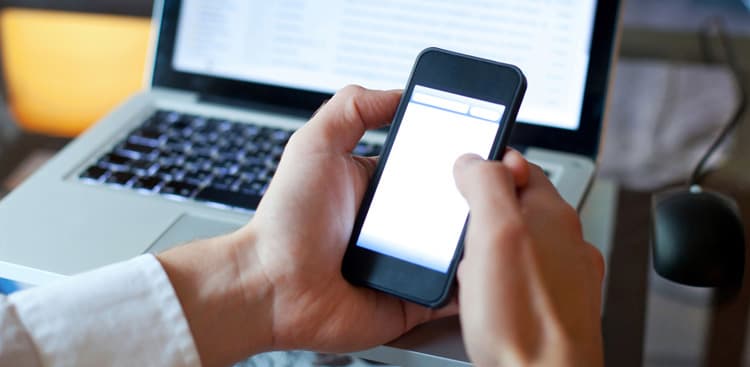Most people would agree that answering an email from your phone takes longer than answering from your computer. As a result, most of the time, we use our mobile inboxes to read emails and answer quickly, but save long missives for when we're at our desk.
That strategy is still the right one, but what if you could save time answering the emails you do reply to from your phone? How? By customizing your auto text.
How it Works
Similar to canned responses in Gmail, auto text is a tool that lets you type a customized abbreviation that then expands into a complete text blurb. For example, typing "rl8" can expand to "I'm running late," which is handy when you're running to a meeting.
The key is to pick abbreviations that you wouldn't otherwise be typing. If, in the example above, I picked "late" as my abbreviation, then anytime I typed in "late" it would expand to the full phrase—not helpful in the 90% of cases I am just using "late" in a sentence.
But by setting up a few strategic abbreviations for some of the phrases you type most often, you'll save yourself time writing emails. Bonus: These also work in your texts, as well as anywhere else across your mobile device.
A Few of My Favorite Auto-Texts
- rl8: "I'm running late. Be there ASAP."
- l00k: "Thanks for sending this over. I'll take a look and get back to you soon."
- g2g: "Looks good to go, thanks"
- l8r: "I'm a little swamped right now, but can you email me in two weeks to pick this back up?"
- dscr: A 2-3 line description of what your company does
- eml: Your email address
- weba: The URL for your website or blog
- phn: Your phone number
- adr: Your street address (shortcuts don't allow line returns, so this will expand into one line)
- twt: Your Twitter handle (the same idea can be used for a Facebook link or other social media channels)
- drv: "I'm driving right now, will respond as soon as I'm off the road."