Ever get that sinking feeling when you return to your email after a few days (or even hours) spent away, and you see the volume of unanswered messages has already reached unmanageable proportions?
An unruly inbox can feel like an overwhelming hole that you’ll never dig yourself out of. But it doesn't have to be that way! With a few simple steps, you can organize your inbox, take control of your incoming mail, and seriously reduce your email anxiety.
Clear It Out
I know this will seem daunting to many, but I strongly recommend using your inbox only for what it's meant for: new mail. Think of snail mail as an analogy. If you put every package or letter you received on your kitchen table without filing it away or throwing it out, your kitchen would soon become an unmanageable pile of papers. Your inbox works in the same way—it’s most effective when you clear it out.
Start by deleting any emails you receive that you'll never want to have access to again (like the announcement of this week’s sale on flights to Maui—sadly, not this year). Be thoughtful, though, and don’t delete items you may want a record of down the line (like a receipt from your Amazon purchase).
Then, try filing the emails you do want to keep into relevant folders or (for Gmail users) archiving them. My goal is always to be able to see all of the emails in my inbox without having to scroll down or click on “page 2.” I find I’m less stressed when I can take a quick glance at everything I need to deal with, all on one page. And, let’s be honest: if an email’s on page 2, it’s probably not going to be dealt with anyway.
Unsubscribe
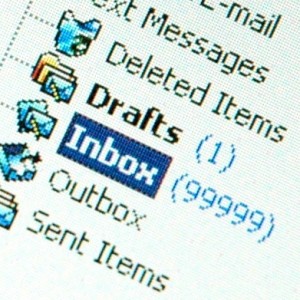
The biggest mailbox clogger is the stuff you get on a recurring basis. And it’s not just e-newsletters to blame—Facebook, Twitter, and the nine daily deal sites you now subscribe to also fill your inbox with updates.
So, next time you trash a half-dozen emails without even opening them, take note of what you're deleting. If you throw out emails from the same source three times without opening them, it’s time to unsubscribe. Your inbox will thank you.
Consolidate, Consolidate, Consolidate
Increasingly, people are having to deal with multiple inboxes. Your work address, your .edu address, your professional sounding firstname.lastname@gmail.com, maybe even that old Hotmail account your high school friends can’t seem to remove from their address books.
In most cases, you’ll need to keep your personal and work emails separate, but if you do have the flexibility, consolidating multiple email addresses will give you fewer places to login to and manage. One option is to discontinue your older addresses, but you can also opt to have one email address forward to another—so you’ll be covered no matter where people send you mail, but still be able to keep everything filed in the same place.
Make Your Inbox Do the Work
One of my favorite features of Gmail is auto-filter: You train your inbox to know where to send an email and how to label it. Anything from my mother gets filed as “Family,” and things sent to my college friends group email list gets labeled accordingly as well. That way, when I’m looking for something later, it's always easy to find.
You can also use Gmail to have some emails skip your inbox automatically. For example, if you auto-pay your cable bill, like I do, you can archive it automatically and add the label “Financial.” You don’t ever have to see it, but if you need it, you know where to find it.
Plan For “Later”
You know those emails that you know you won't get to until later, but you’re afraid you’ll forget? There's now a plugin called Boomerang (currently available for Gmail and Outlook) that’s perfect for dealing with them. You can schedule an email to disappear and come back later—when you’re ready to deal with it—leaving your inbox clearer until then.
Boomerang has some other (pretty life-changing) bonuses, too. It allows you to schedule an email to be sent at a later time, and it also lets you set up recurring emails. You can also have Boomerang give you a reminder if someone doesn’t get back to you. For example, when I email Julie on Monday about a report I need for Friday, I can ask Boomerang to make that email chain come back to the top of my inbox at 10:30 AM on Thursday if she hasn't responded yet. And if she responds, Boomerang knows not to bring the email back on Thursday. Brilliant, right?
Ready to get started? Carve out some time this week to overhaul your inbox. It might take you a few hours, but I promise, the time (and stress) you save in the long run will make all your effort worth it.

