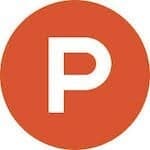The only thing better than awesomely useful apps are awesomely useful ones that you can use right from your menu bar. We’ve written about 10 of our favorite Mac menu bar tools, but who couldn’t use a few more!
If you’re a Mac user, below are eight apps that you’ll love—from one that blurs your screen to remind you to take short breaks, to an easy-to-use clipboard that helps you finish faster and organize your workflow. You won’t believe what you’ve been missing this whole time.
Reduce eye strain and exhaustion with the 20–20–20 Rule.
This app follows the 20–20–20 rule that basically none of us all-day computer users actually follow: every 20 minutes, look up for 20 seconds at something more than 20 feet away.
So, this will send you reminders every 20 minutes and blur your screen temporarily so you can pause and rest your eyes. If you’re in the middle of an intense project and need complete focus, you can snooze or pause the notification. Otherwise, this is a great tool to remind you to take quick breaks throughout the day.
2. Pastebot
Save your clippings in a versatile clipboard manager from the creators of Tweetbot.
Pastebot is a clipboard manager that stores what you’ve recently copied so you can quickly retrieve it later. You can create custom boards for clippings you use frequently, as well as build powerful filters that you can apply as you paste. This is a powerful tool that allows you to work faster and spend less time with repetitive editing and application switching—a.k.a., highly useful.
3. AppLocker
Password protect individual apps on your Mac.
With AppLocker, you can password protect individual apps on your Mac—no configuration required. Just start the program, add a password, and choose which apps you want to keep private. This menu bar tool is great if you want to keep certain things secure if a friend or family member is also using your computer. No more realizing your four-year-old deleted all of your docs by accident!
4. Arthur
Effortlessly optimize some of your Mac’s hidden settings.
Did you know your Mac has a bunch of cool, hidden settings that you probably don’t even know about? You can disable autocorrect across your computer, show all file extensions in Finder, display hidden and system files on your computer, and disable the warning prompt when emptying your trash.
One of our favorite secret features? Set a super-fast keyboard repeat rate, making it feel like you’re typing faster. Wait until you try it!
5. NightTone
Set your light filter, dim your screen, and control brightness.
NightTone is the best if you have issues with light sensitivity or eye strain while using your computer. It automatically shifts the colors of your display to a warmer palette, which will help you ease into the later hours of the day and sleep better. Warm orange is for late-night work sessions, inverted colors are used for dark rooms, blue is for rooms with artificial light, white is for movies, and green is for reading long-form articles. You can also change each of these settings based on your preferences. This is a great way to automatically update your screen so you can work more comfortably. Trust us, your eyes will thank you for it.
Track your data usage easily.
SmartApp is a simple way to track how much data you’re using—and which apps are sucking up the most of it. Track Wi-Fi usage based on each hotspot, as well as app usage on your Mac. You can also track usage by day. This tool is particularly useful if you travel often for work or play and you’re using data at a premium rate.
7. CloudMounter
Mount cloud storage as a local drive on your Mac.
CloudMounter operates like a main hub on your menu bar for all of your various cloud storage tools, including Google Drive, Microsoft OneDrive, Dropbox, FTP/FTPS, WebDAV, Amazon s3, and SFTP. You can open, copy, move, and download files from various cloud servers just like you would with local folders. You can also drop files from one cloud server into another without needed to download them onto your computer first. This is definitely a must-have if you use several different cloud applications or your Mac drive is low on storage and you need to work around it.
8. Bartender
Organize and hide menu bar items on your Mac.
Now that you’ve got a bunch of new Mac menu bar apps to download, you’ll need Bartender. This tool allows you to organize all of your menu bar apps however you’d like by adding them, rearranging them, or removing them completely. Heck, if you want to move your menu bar to the middle or left of your screen, you can do that, too. And, if you’re a total minimalist, hide it completely. So fresh, and so clean.
So many Mac menu bar apps, so little time. There are about 140 more you can browse through in the popular menu bar topic.
(And oh, hey, we launched a Product Hunt menu bar app as well if you want the latest product reveals at your fingertips.)
This article was originally published on Medium. It has been republished here with permission.