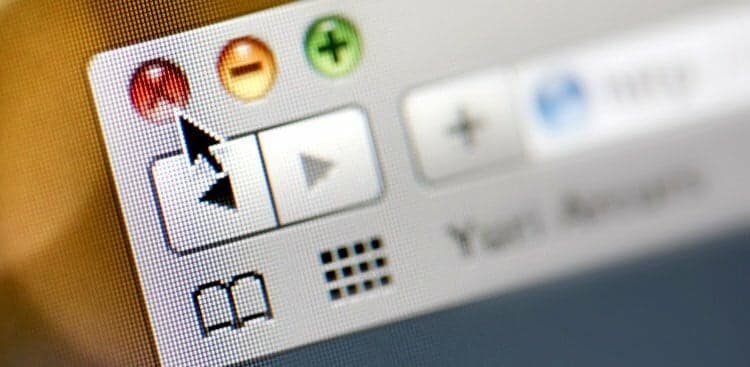Some people can work amid piles of papers, remains from lunch, and random junk—but I’m not one of them. And science has shown that a tidy workspace is surprisingly important to success.
However, although my physical desk may be sparkling, I only recently cleaned up my virtual one: my web browser.
If you feel like you could use some tidying up, too, here are six simple changes that will streamline your online experience and make your browsing much more peaceful and productive.
1. Get Rid of Dead or Duplicate Bookmarks
When was the last time you sat down and combed through all of your bookmarks? If it was a long time ago, I don’t blame you. Fortunately, there’s a quick way to instantly get rid of every link that shows up twice in your folders or no longer works. Just download AM-DeadLinks, free software that detects dead and duplicate links.
Once you’ve done that, you might feel more motivated to clear out all of the links that still work but you don’t need (let’s face it, you’re never using that elaborate, hand-rolled pasta recipe).
2. Figure Out What You Should Be Bookmarking—and What You Shouldn’t
Most professionals have many more bookmarked links than they need. But you should realy only be saving a link if you’re going to come back to it repeatedly (think your email client, sites you use for work, or your calendar). However, many of us use bookmarking to save pages we want to look at later. Say you stumble on a great article but don’t have time to read it just then, so you bookmark it. Usually you never go back to the article—or even if you do, you forget to delete it. Ultimately, you end up with a ton of random links cluttering up your bookmarks bar, making it harder to find the ones you do need.
Rather than saving things you want to come back to as bookmarks, use a tool like Evernote’s Web Clipper. This free tool lets you clip articles, text, and pictures straight from the web into Evernote. As a bonus, even if the original website is deleted or modified, once it’s in Evernote, your clipping will remain unchanged. Or, try Pocket, a free site that lets you store media for whenever you’ve got time to digest it. You don’t even need an internet connection!
Go through and clear out any bookmarks that were things you just wanted to “check out later,” leaving only the sites you’re regularly coming back to.
3. Organize Your Remaining Bookmarks
I just discovered you could change the default title of bookmarks, and it helped clear up a ton of space. Just right-click on any link in your bookmarks bar.
Choose “Edit.”
Re-name it to something short and sweet.
If you’ve ever gotten frustrated because you haven’t been able to fit all of the links you wanted into your bookmarks bar—boom. Problem solved. And it looks cleaner, too!
Another quick way to fit more in your bookmarks bar—while making it look even cleaner? Use folders to organize. I’ve seen friends who have separate folders to collect all the sites they need for work, personal use, side projects, fun, and the like. It’s super nice to be able to just browse commonly used sites based on what you’re working on.
4. Clean Up Your Extensions
Extensions, such as Any.do or Mailtracker, are super handy when it comes to productivity. Unfortunately, they can be too much of a good thing when they start slowing down your browser and clogging up your screen.
I solved this problem by downloading Extensity, which, ironically, is an extension. It lets you quickly and painlessly edit which extensions you want to use, either by temporarily disabling them or deleting them altogether. Within five minutes, I took my extension list from 12 to five, decluttering my browser and speeding it up.
5. Close Your Tabs
Speaking of simplifying: How many tabs do you have open right now? Most people keep three to eight going at one time, according to a Mozilla Firefox study. This harms your concentration and productivity; plus, having multiple tabs open is an assault on your eyes. Downloading OneTab, which compresses all of your open pages into one hyperlinked list, is a five-minute fix with long-lasting results.
6. Use Momentum
I’ve told every single person I know about Momentum, an amazing Chrome extension that replaces the default blank tabs page with a gorgeous photo that changes every day. Yesterday, it was an aerial shot of a jungle. Today, it’s a calming beach scene. The pictures never fail to fill with me appreciation for life’s beauty—which is always welcome in the middle of answering emails or doing research. Plus, Momentum also lets you set daily goals, tells you the weather, and has a cool clock feature. Can you see why I love it?